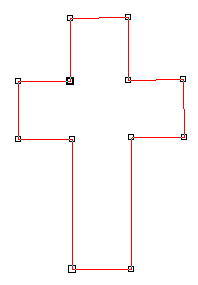 Draw the following cross-like
polygon, using the freehand tool
Draw the following cross-like
polygon, using the freehand tool 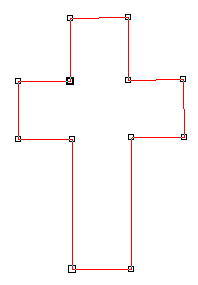 Draw the following cross-like
polygon, using the freehand tool
Draw the following cross-like
polygon, using the freehand tool . You click, move the mouse, and
release to get the first line. Then you click where you left and click somewhere
else to get the second straight line. The lines are connected. You proceed until
you end your polygon where you started, thereby closing it. Only closed curves
can be filled.
Next you click on the shape tool ![]() and then on the curve. All "joints", the so-called nodes of the polygon,
are highlighted by small squares, see the picture to the right.
and then on the curve. All "joints", the so-called nodes of the polygon,
are highlighted by small squares, see the picture to the right.
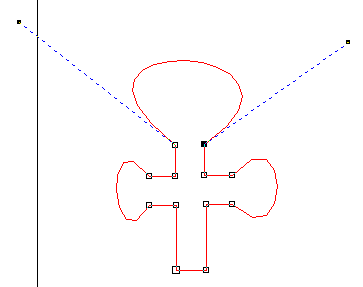 With the shape tool active, you
rightclick on the straight line that you want to transform into a curved curve.
You choose "to curve". Two handles pop up. You can grab them and move
them, thereby changing the curve. You can even grab the curve itself and move
it. The handles are always tangential to the curve. The length of the handle
indicates the emphasis the curve has in that direction. Try to get something
like the picture to the right.
With the shape tool active, you
rightclick on the straight line that you want to transform into a curved curve.
You choose "to curve". Two handles pop up. You can grab them and move
them, thereby changing the curve. You can even grab the curve itself and move
it. The handles are always tangential to the curve. The length of the handle
indicates the emphasis the curve has in that direction. Try to get something
like the picture to the right.
Note that the nodes where straight lines go into curved curves are so-called
"cusps". You can make them smooth by rightclicking on them and choosing,
but the result is not what we need here. Note also that you can always add new
nodes, or delete nodes, by rightclicking, all when the shape tool ![]() is
active.
is
active.
Now you fill the curve.
Next try transformations
from the transformations menu.
Try also rotation.
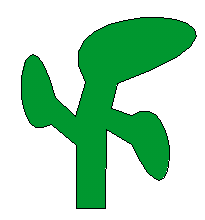 Now change one copy of your
"tree" into something like the one shown to the right. Try the interactive
blend tool to transform one into the other. You can also do it along curves,
like for instance along an S-shaped curve..
Now change one copy of your
"tree" into something like the one shown to the right. Try the interactive
blend tool to transform one into the other. You can also do it along curves,
like for instance along an S-shaped curve.. 
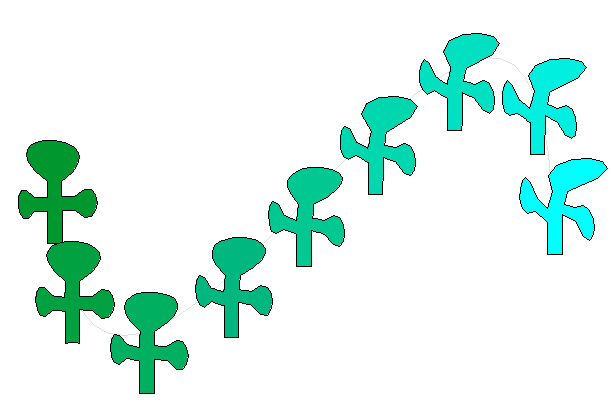
Erich Prisner, February 2005